Here's how you can add subtitles to your video files, plus links to some useful software...
So you remove your DVD remotes, put in City of God DivX CD that you have illegally downloaded/ripped, and voila! No subtitles. You won’t understand even the swear words, so what’s the point? In India, we make movies in a zillion languages, yet good films are few and far between. We also have homegrown videos, where intelligibility of speech and vision is a debatable issue. So subtitles are a part of your DVD architecture that can make life a lot easier.
No worries, here are some tips for retrieving subtitles from the net, adding your own subs, changing their colour etc. I've added pointers on how to resync your subtitles if they go out of sync, as that also happens a lot, yielding funny lip movements. On a frank and serious note, these issues never arise in an original DVD or official download, and it actually is less stressful watching good ol’ box packs. But for anti-DRM folks out there, there's more...
Resources for Subtitles
The first and best way to get your subtitles is to rip it out of the DVD. Let's run through the process. There are quite a few methods and softwares that do it, but I go by the following process. First get yourself VobSub from here. This is a free subtitle filtering utility that works on the Directshow environment. The files associated with it are .sub and .idx. There are other types of subtitle files; we will encounter them as we go along. VobSub is important as it is anyway needed to play subtitles for any AVI file in software media players, provided the .sub and .idx file are in the same directory as the movie, and with the same name.
Another option is to get SubRip from here. This essentially creates text files though the .srt extension. To create your own subtitles, the best software is a spanking new one called Aegisub, so grab it here. There used to be the famous Substation Alpha software, which is not being updated anymore, though it deserves a mention in any subtitle article. The file type it generates is .ssa (again a text), and the mentioned Aegisub supports it. Further, .srt files and many others are also supported. The last, and easiest, thing you can do is download .srt or .sub files from the Internet.
Adding Subtitles
There are two types of 'subbing': hard and soft. Which do you need? Wait, before that, what do they mean? Hard subbing means permanently adding the subs to your video (it will be in the pixels), whereas soft subbing lets you view the video with separate subtitles files being called by the codec, mainly in MPEG 4 part 2 and part 10 file types like DivX, Xvid, and H.264. But, if your DVD player doesn’t support DivX and you have only a VCD option, hard subbing is mandatory. Soft subbing is actually a misnomer; you have to just download the subtitle file, install Vobsub, place the file in the same directory, and watch the clip on something as generic as Windows Media Player. Don’t forget to rename the file to the movie’s name. Even if you create your own subs with Aegisub, you can export and save as normal .sub or .srt subtitle files and view them. Aegisub can be used to do timing and resynching edits, adjust frames per title, adjust colors of the subtitle, and every other small whim. The learning curve is quite flat, too.
Hard subbing
This is the fun and involving part, though not that tough to execute. I use VirtualDub; you can get it here. It's probably the best AVI tool available. Install VirtualDub with all the plugin options; you are required to do this in the option provided while installation wizard. The main file we will need is actually from VobSub installation, namely called text sub, and it shows up as an option while running the wizard.
Once this is done, it's very easy. All you need is the sub file (placed in a folder you can remember). Then open VirtualDub, get in your video, go to filter (Ctrl+F), and add the text sub-filter. The plugin will open and ask for the subtitle file (.srt), so browse and locate it. That’s all. Preview once and render. It could take a while.
So you remove your DVD remotes, put in City of God DivX CD that you have illegally downloaded/ripped, and voila! No subtitles. You won’t understand even the swear words, so what’s the point? In India, we make movies in a zillion languages, yet good films are few and far between. We also have homegrown videos, where intelligibility of speech and vision is a debatable issue. So subtitles are a part of your DVD architecture that can make life a lot easier.
No worries, here are some tips for retrieving subtitles from the net, adding your own subs, changing their colour etc. I've added pointers on how to resync your subtitles if they go out of sync, as that also happens a lot, yielding funny lip movements. On a frank and serious note, these issues never arise in an original DVD or official download, and it actually is less stressful watching good ol’ box packs. But for anti-DRM folks out there, there's more...
Resources for Subtitles
The first and best way to get your subtitles is to rip it out of the DVD. Let's run through the process. There are quite a few methods and softwares that do it, but I go by the following process. First get yourself VobSub from here. This is a free subtitle filtering utility that works on the Directshow environment. The files associated with it are .sub and .idx. There are other types of subtitle files; we will encounter them as we go along. VobSub is important as it is anyway needed to play subtitles for any AVI file in software media players, provided the .sub and .idx file are in the same directory as the movie, and with the same name.
Another option is to get SubRip from here. This essentially creates text files though the .srt extension. To create your own subtitles, the best software is a spanking new one called Aegisub, so grab it here. There used to be the famous Substation Alpha software, which is not being updated anymore, though it deserves a mention in any subtitle article. The file type it generates is .ssa (again a text), and the mentioned Aegisub supports it. Further, .srt files and many others are also supported. The last, and easiest, thing you can do is download .srt or .sub files from the Internet.
Adding Subtitles
There are two types of 'subbing': hard and soft. Which do you need? Wait, before that, what do they mean? Hard subbing means permanently adding the subs to your video (it will be in the pixels), whereas soft subbing lets you view the video with separate subtitles files being called by the codec, mainly in MPEG 4 part 2 and part 10 file types like DivX, Xvid, and H.264. But, if your DVD player doesn’t support DivX and you have only a VCD option, hard subbing is mandatory. Soft subbing is actually a misnomer; you have to just download the subtitle file, install Vobsub, place the file in the same directory, and watch the clip on something as generic as Windows Media Player. Don’t forget to rename the file to the movie’s name. Even if you create your own subs with Aegisub, you can export and save as normal .sub or .srt subtitle files and view them. Aegisub can be used to do timing and resynching edits, adjust frames per title, adjust colors of the subtitle, and every other small whim. The learning curve is quite flat, too.
Hard subbing
This is the fun and involving part, though not that tough to execute. I use VirtualDub; you can get it here. It's probably the best AVI tool available. Install VirtualDub with all the plugin options; you are required to do this in the option provided while installation wizard. The main file we will need is actually from VobSub installation, namely called text sub, and it shows up as an option while running the wizard.
Once this is done, it's very easy. All you need is the sub file (placed in a folder you can remember). Then open VirtualDub, get in your video, go to filter (Ctrl+F), and add the text sub-filter. The plugin will open and ask for the subtitle file (.srt), so browse and locate it. That’s all. Preview once and render. It could take a while.




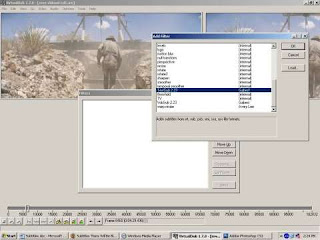






0 comments:
Post a Comment